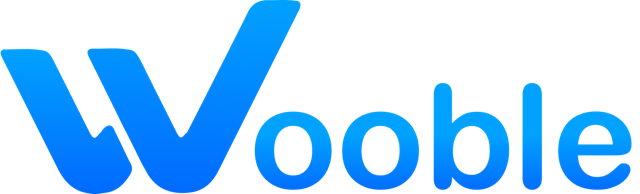Managing and Deleting Projects
Learn how to organize your project portfolio, manage project visibility, and safely delete projects when they're no longer needed.
Warning: Deleting a project is permanent and cannot be undone. Make sure you have backups if needed.
Project Management Overview
As your portfolio grows, you'll want to keep it organized and relevant. This guide covers how to manage your projects effectively, including when and how to remove outdated work.
Accessing Project Management
You can manage your projects from several locations:
- Dashboard: Go to your dashboard and click on the Projects section
- Profile Page: Visit your profile and scroll to the projects section
- Project Page: Use the edit menu on any individual project

Organizing Your Project Portfolio
Project Ordering
You can reorder your projects to highlight your best work:
- Drag and drop projects to reorder them
- Keep your strongest projects at the top
- Group similar projects together
- Consider chronological order for showing growth
Project Visibility
Control who can see your projects:
- Public: Visible to everyone on Wooble
- Private: Only visible to you
- Unlisted: Only accessible via direct link

When to Delete a Project
Consider deleting a project when:
- Outdated Work: The project no longer represents your current skills
- Poor Quality: The project doesn't meet your current standards
- Redundant: You have similar but better projects
- Privacy Concerns: The project contains sensitive information
- Broken Links: The project relies on resources that no longer exist
How to Delete a Project
Step 1: Access Project Settings
Go to the project you want to delete and click the Edit button. Look for the Delete option in the project settings.
Step 2: Confirm Deletion
Before deleting, you'll be asked to confirm your action. This is your last chance to reconsider, as deletion is permanent.

Step 3: Complete Deletion
After confirmation, the project will be permanently removed from your portfolio and cannot be recovered.
Alternative to Deletion
Instead of deleting, consider these alternatives:
- Make it Private: Keep the project but hide it from public view
- Update It: Improve the project to meet current standards
- Archive It: Move it to a separate "Archive" section
- Use as Learning: Keep it to show your growth and progress
Best Practices for Project Management
- Regularly review your portfolio (every 3-6 months)
- Keep only your best 5-10 projects visible
- Maintain a balance of different project types
- Update project descriptions and media regularly
- Backup important project files before deletion
Recovering from Mistakes
If you accidentally delete a project:
- Check if you have local backups of the project files
- Look for cached versions in your browser
- Contact support if the deletion was very recent
- Consider recreating the project with improvements
What's Next?
Now that you know how to manage your projects effectively, consider optimizing your remaining projects or creating new ones to replace deleted content!